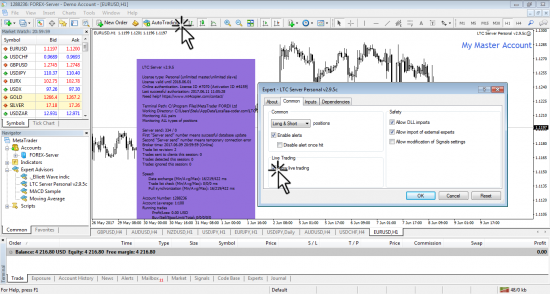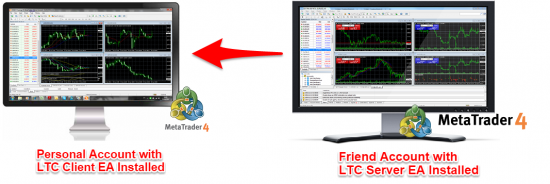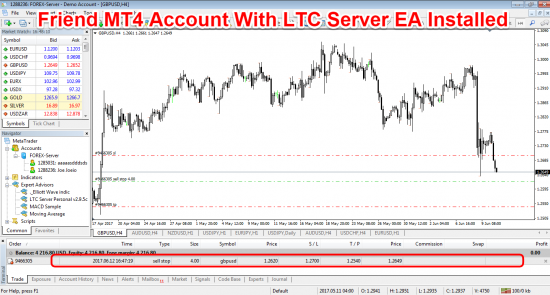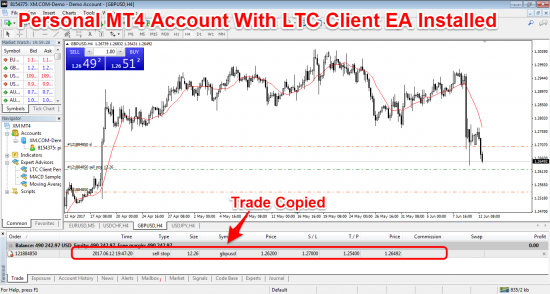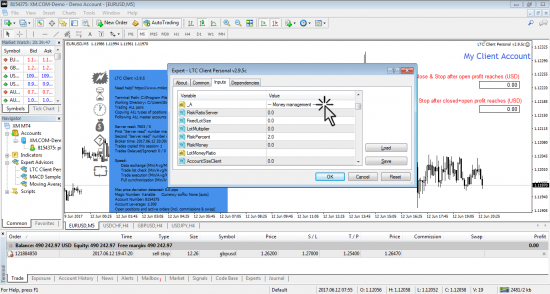How to Copy Trades Between MT4 Accounts Located on Different Computers
New research estimates there are over 30 million people that are trading in financial markets. With this kind of number, there is a high probability that one of your friends can be a trader as well. If you’re still struggling to generate consistent returns from the Forex market the simplest and most efficient solution is to find someone profitable that is willing to let you copy his trades.
Allowing you to copy all his trading activities in real time, you can monitor his trading strategy and performance directly from his own FX trading accounts. That’s a good way to enhance your Forex learning experience
You can ride your friend’s trading success by copying all his trades with a simple Expert Advisor. The team at mt4copier.com has developed a proprietary copy trading software Local Trade Copier that can help you copy trades between MT4 accounts located on different computers.
By using the LTC EA you can make your money work for you and benefit from copying your friend trades which can be located miles away from you.
In this step-by-step guide, we’re going to describe how it’s done.
Preparing to Copy Trades between MT4 Accounts Located on Different Computers
Here’s what you’ll need to do in order to copy trades between MT4 accounts located on different Computers:
- Find a money manager or a profitable trader willing to share with you his trade performance by allowing you to copy his trades.
- Ask for the MT4 investor password from your friend and use that to login to his MT4 on your computer.
- Login to your friend’s MT4 account using investor password for read-only access on your computer.
- Open your personal MT4 account on the same computer.
- Install the LTC Server Personal file on your friend’s MT4 account.
- Install the LTC Client Personal file on your personal MT4 account.
- Enable Auto trading on your MT4 terminal.
- Your friend will NOT need to install any special software on his personal computer and MT4 account.
Since you’re going to copy trades from other trading accounts that don’t belong to you, you’ll need the login credentials of your friend’s MT4 account. By simply providing you with the investor password your friend MT4 account will be secured and not allowing other people to interfere in any way or form with his trading activities. You’ll only have the privilege to monitor his trading activity.
Install the Appropriate MT4 Platform for Your Friend’s Account
Your friend might be using a different MT4 platform from a different Forex broker than yours. Make sure you install the appropriate MT4 platform that your friend is actually using.
Important to understand that your friend will be running his MT4 on his computer.
At the same time, you will be running your MT4 and his MT4 on your computer at the same time. This is completely legal and allowed by MT4. All money managers do that and MT4 encourages this too by allowing to use investor password for login to MT4.
Install the Local Trade Copier Software
One you figure out everything in regard to your friend’s MT4 account, all you need to do is to install the Local Trade Copier EA and enable Auto Trading on both MT4 account.
Here’s a step-by-step tutorial that can help you with the installation process and how to manage multiple MT4 accounts: Easy Way to Open Same Trades on Many MT4 Accounts At Once.
How to copy the trades from your friend’s MT4 account living overseas
If you have followed all the steps from this guide you should have installed two instances of MetaTrader platform on your personal computer:
- Your friend’s MT4 account with the LTC Server EA installed – this is the Master account.
- Your personal MT4 account with the LTC Client EA installed – this is the Client account.
At this point, you should be able to mirror all the trading activities from your friend account. This means that every trade placed by your friend or a professional money manager should be copied to your MT4 account as well. All markets and limit orders with all the subsequent stop loss and take profit orders will be automatically copied to your MT4 account.
Let’s consider the following example: Your friend decided, for whatever technical reasons, to open a GBP/USD short position through a limit order.
Normally, the first operation that gets automatically triggered is that the order will first show up on the MT4 terminal installed on your personal computer that has the login credentials of your friend’s trading account. The whole process should only take a few milliseconds or seconds depending on how fast your internet connection is.
The next logical action that gets automatically triggered is that now the limit GBP/USD short position with all the subsequent stop loss and take profit order will be copied to your MT4 account. In essence, this is a two-step trade copying process.
Once either the stop loss or the take profit order gets triggered or if your friend decided to close the trade early the two-step trade copying process will get triggered and the trade you automatically get closed on your MT4 account as well.
Of course, if you don’t like the trade for whatever reasons, you can also take the initiative and close the trade well in advance of any actions taken by your friend. You also have the option to change the trade money management settings so it can fit your own risk appetite and your internal risk management structure. To do so, you simply have to do a right click on the chart where you installed the LTC Client EA, go to Expert Advisors –> Properties –> Inputs –> Money Management.
Conclusion
Our proprietary software LTC can help you copy trades between MT4 accounts located on different computers. If you have a friend that has found some success trading the Forex market or if you’re a money manager looking to sell trade signals the LTC EA can help you accomplish all your needs.
By following this step by step guide you can copy the trades from your friend’s MT4 account living overseas, but the LTC EA allows you to copy trades in a smart way by letting you adjust your risk parameters so it can fit your risk appetite.
Thank you for reading!