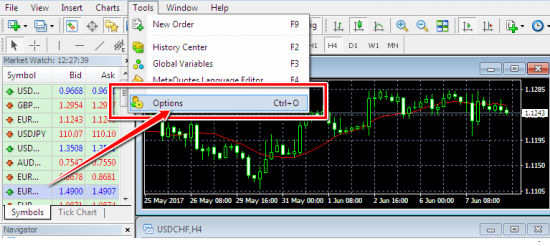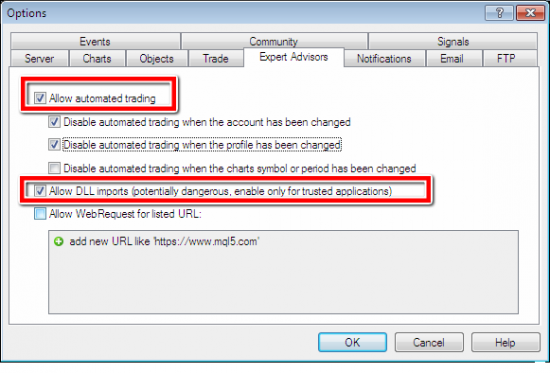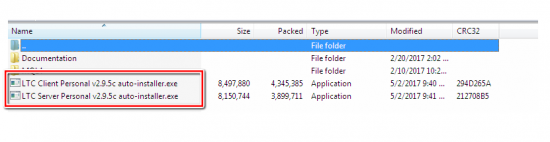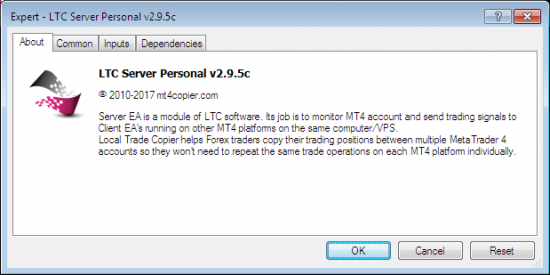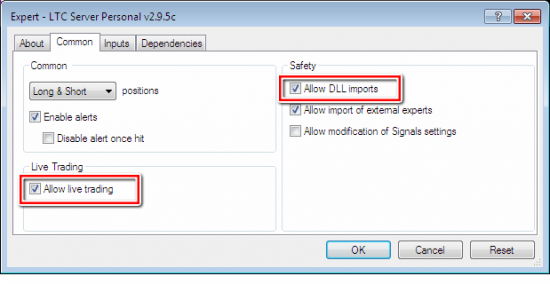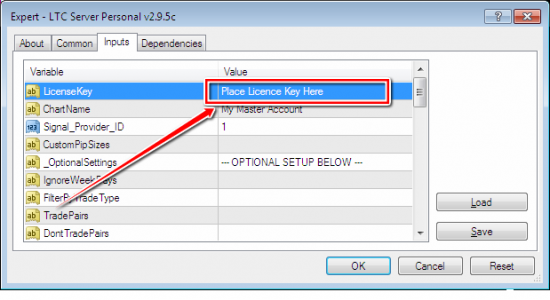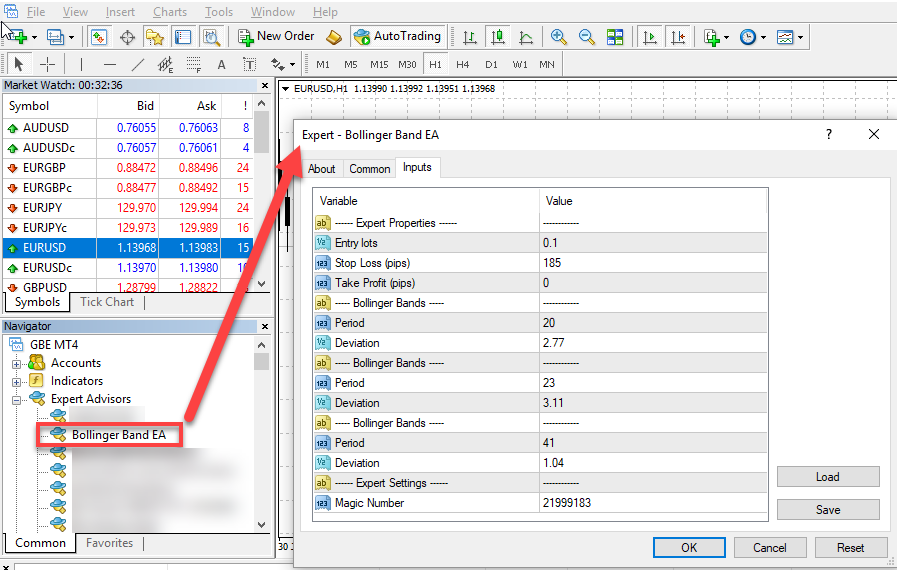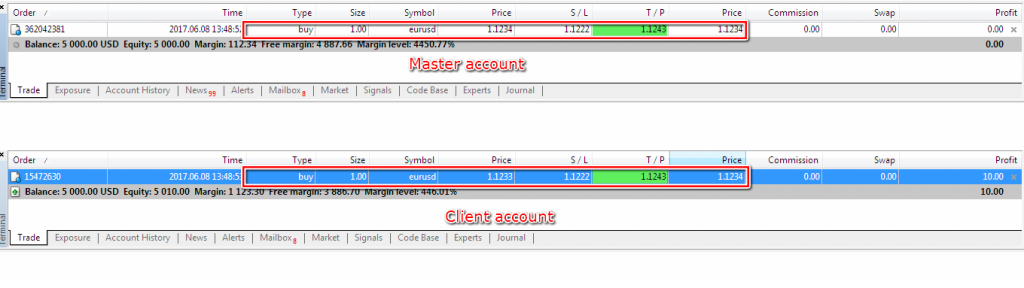How to Copy Forex Expert Advisor Trades to Multiple MT4 Accounts
Did you know that you can easily run an Expert Adviser (EA) on a MetaTrader 4 (MT4) account and simultaneously copy its trades to other MT4 accounts, even if they’re located in other countries?
Inherently, MT4 doesn’t allow simultaneous copying of trades to multiple forex accounts. Therefore, a good way to do this is to use a forex trade copier software called the Local Trade Copier (LTC), which has been used by hundreds of traders and account managers since 2010.
Working with LTC is simple and enjoyable.
First, you’ll need to set up the LTC on one MT4 account (called a Master account). The master account is a regular MT4 account but we call it master because you choose to send trades from this account to another account.
Thereafter, you’ll link the Master account with the other MT4 accounts located on the same computer or Virtual Private Server (VPS) server.
Consequently, if your Forex EA initiates trades on the master account, the same trades are automatically replicated to the other accounts, eliminating the need to manually enter the same trades on every MT4 platform.
Sounds fantastic?
Why Copy Forex EA Signals To Other MT4 Accounts?
Here are some benefits you’ll gain from using the LTC EA to mirror trades to other accounts.
- Reduce human errors
The forex market is fast-moving and changes usually happen very fast. Thus, if you want to cling to manually replicating trades to several accounts, you can make costly mistakes that can greatly reduce your profits.
- Circumvent EA restrictions
If your EA works only with a particular broker, you can set up the LTC trade copier and copy its trades to other MT4 accounts provided by other brokers.
If you have a single EA license for one MT4 account, and using it on other terminals requires purchasing additional licenses, you can set up the LTC trade copier, and avoid buying the extra licenses.
If your Forex EA works well on a demo account, and using it on a live account requires purchasing a full version, you can set up the LTC trade copier to duplicate trades from a demo account to a live account, and avoid buying the EA.
- Create an investment portfolio
With the LTC trade copier, you can successfully create an investment portfolio of several MT4 accounts and become an independent account manager without signing lengthy contract agreements.
- Eliminate risk of unregulated brokers
Today, the forex industry is littered with unregulated brokers who are out to siphon money from unsuspecting traders. But if you are forced to open an account with an unregulated broker to use some trading strategy or signals then you can safely duplicate trades to other MT4 accounts you can have with reputable and trusted brokers in your home country.
- No need for PAMM accounts
PAMM accounts are the invention of some brokers to gain as much as possible from their clients. Therefore, instead of operating an expensive PAMM account, you can trade several accounts simultaneously using a trade copier, and greatly minimize your costs.
A simple step-by-step procedure of setting up LTC
Setting up LTC on an MT4 on your computer is easy and can be completed in less than 5 minutes.
It’s important to mention that the same procedure can be used for installing the trade copier on your remote computers, such as VPS or dedicated servers.
Here’s a breakdown of the procedure you can follow to effortlessly copy forex trades to multiple MT4 accounts.
Local Trade Copier installation steps:
- Install multiple MT4 platforms
- Configure and login into the MT4 accounts
- Install the Local Trade Copier software
- Link LTC Server EA to MT4 Master account
- Link LTC Client EA to MT4 Client accounts
- Duplicate your first trade
Step 1: Install multiple MT4 platforms
The initial step is to install multiple MT4 trading platforms on your computer or VPS server. You can use the same process as a normal MT4 installation. Importantly, remember to choose different installation destinations for every MT4 terminal.
If you click the “Settings” button, you’ll be directed to a page where you can set your preferred destination folder settings.
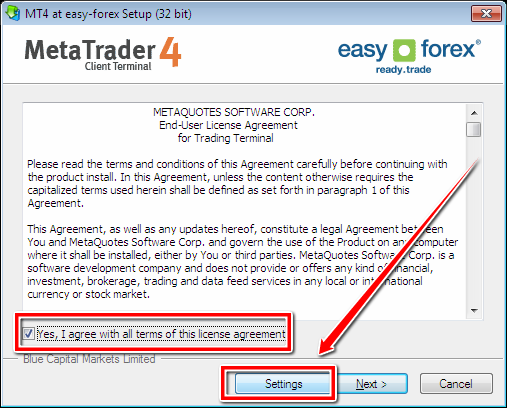
MT4 Settings Button
On the page, you can choose the installation folder and give the platform an appropriate name. It is essential you give each platform a unique and easily identifiable name. This way, accessing the one you need is easy.
For example, you can number your MT4 platforms as illustrated below:
C:\Program Files\MT4-1
C:\Program Files\MT4-2
C:\Program Files\MT4-3
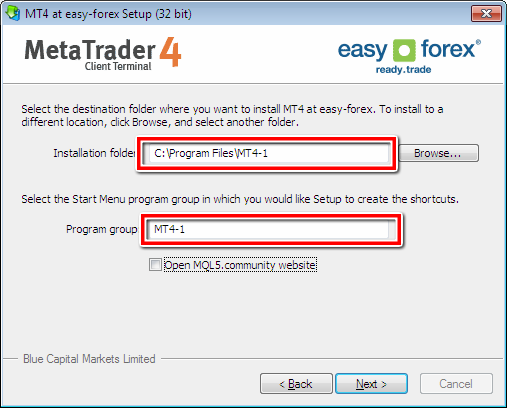
Properly Naming MT4 platforms
Step 2: Configure the MT4 accounts
Once you’ve installed all the MT4 platforms on different folders, you need to configure them to allow instantaneous multiple trading.
Before starting the configuration process, you should choose the MT4 platform to act as your main account; that is, your Master account.
You can have as many Master accounts as your computing power can allow. A master account is also referred to as a server account, sender account, or provider account.
You will be executing trades on your Master account, which will be automatically replicated to the other Client MT4 accounts (which are also called follower, slave or receiver accounts).
You can use various strategies for opening trades on the Master account, including manual trading, Forex Robots (a.k.a. EA’s), personalized indicators, and signal providers.
To successfully copy trades from the Master account to the other accounts, you should ensure that all the MT4 platforms are running. Therefore, you’ll need to login to all the MT4 accounts.
When logging into the Master account, you can use either the Main or Investor (read-only) password. However, when logging into the Follower accounts, you should only use the Main password.
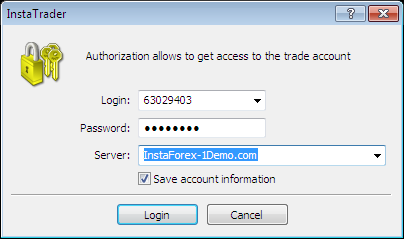
Inputting MT4 Password
Thereafter, you need to carry out basic configuration to enhance the capabilities of the MT4 platform to trade multiple accounts at once—a feature inherently missing on the platform.
For each of the MT4 platforms, navigate to the Tools option located on the top menu, and click “Options”.
Next, move to the Expert Advisors section and activate “Allow Automated trading” as well as “Allow DLL imports”. Then, click “Ok”.
Step 3: Install the LTC software
To duplicate trades from the Master account to the Client accounts, you’ll need the Local Trade Copier software, which has two software components:
- The LTC Server EA (for installing on the Master account)
- The LTC Client EA (for installing on the Client accounts)
Once installed, the software will ensure you easily copy forex trades to several MT4 accounts without modifying the parameters, such as stop loss and take profit levels.
When a trade is initiated, altered, or closed on the Master account, the same action will be mirrored on the Client accounts immediately. It does not matter who opened the trade, it will be copied to all client accounts connected.
a) Install the LTC trade copier software on Master accounts
To install the LTC software on a Master account, you’ll need to run the LTC Server EA auto-installer. You can also copy and paste its files manually on every MT4 data folder.
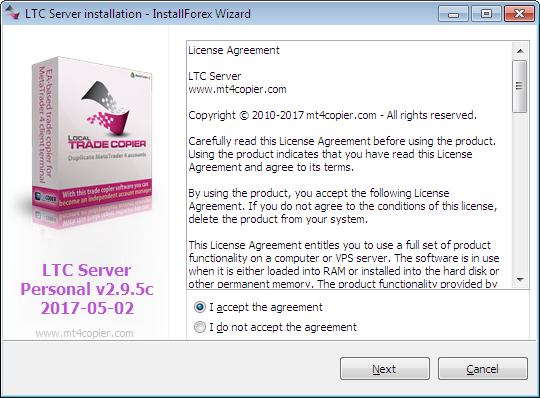
LTC Server EA Installation
The software will scan your computer to locate all available MT4 platforms. When scanning is completed, you’ll be prompted to click “Next” to proceed with the installation process.
Next, the auto-installer will provide a list of all the MT4 platforms available on your computer; requiring you to select your preferred installation location for the LTC Server EA.
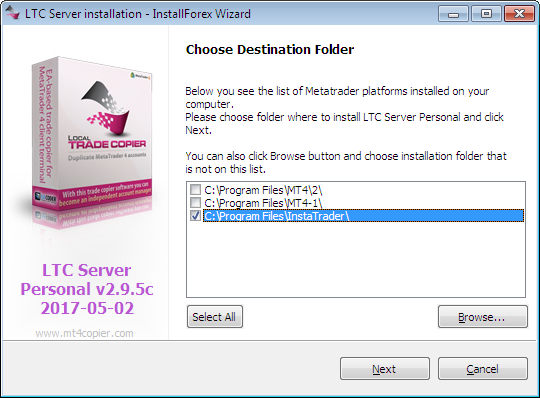
Choosing Destination Location
If you intend to set up multiple Master accounts, you can select multiple destinations. On the other hand, if you want to deal with only one Master account, choose only one MT4 from the list.
Then, click “Next”.
Consequently, the LTC Server EA files will be installed on your computer. If you want to launch the MT4 right away, you can select the “Run MetaTrader 4” option.
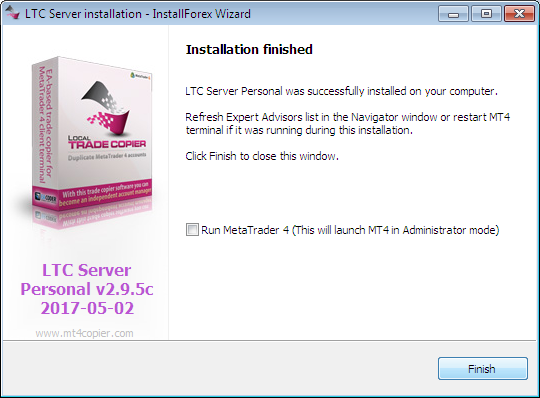
Trade Copier Installation Finished
Lastly, click “Finish” to complete the installation process.
Once the installation is finished, you may need to restart the MT4 platform or refresh the platform’s Navigator window for the LTC server EA to appear under the “Expert Advisors” section.
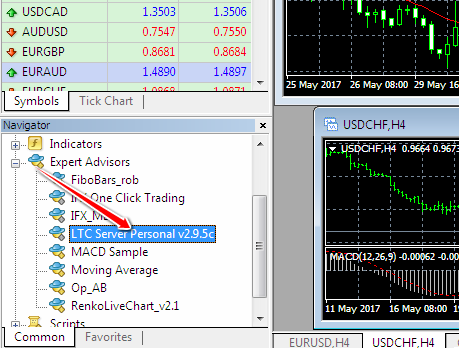
MT4 Navigator Window
b) Install the LTC trade copier software on Client accounts
Installing the LTC software on the Client accounts relatively follows the same process as installing it on a master account; the only distinction is the MT4 platforms you’ll choose during the installation process.
You’ll choose the platforms that will act as Client accounts and receive trading instructions from the Master account.
Here’s how you can choose different Client MT4 terminals from the list.
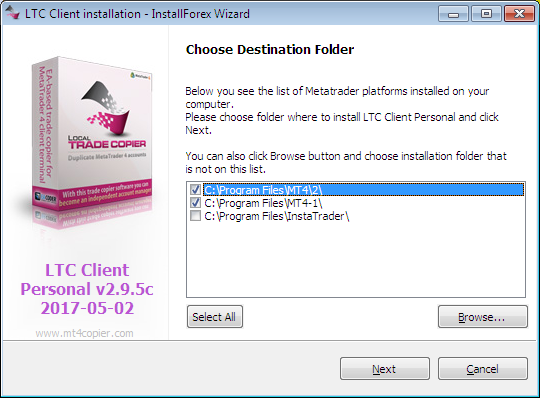
Choosing Destination Folders
After you’ve selected the platforms, click “Next” to install the LTC Client EA on them. When the installation process is complete, you’ll be provided with a list of MT4 platforms that act as Client accounts.
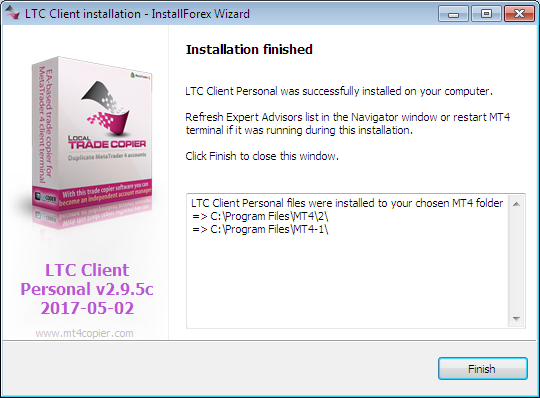
LTC Client EA Installed Successfully
Step 4: Link LTC Server EA to MT4 Master account
Linking LTC Server EA to the Master account will assist you to duplicate its trades easily to the other slave accounts.
You can launch the trade copier EA in three ways:
- Right click on the EA and choose “Attach to a chart” option. This way, the EA will be directly attached to the present active chart window.
- Double click on the EA in the MT4 Navigator window. This way, the EA will be directly attached to the present active chart window.
- Click and drag the EA from the navigator to your preferred active chart window.
It’s important to note that you should launch the LTC Server EA on a new empty chart, on any timeframe. You should desist from attaching other indicators or scripts on the same chart the EA is running on. It’s not a problem if you add any additional indicators to the same chart where your LTC EA is running but it’s always best to keep your charts clean and dedicate each chart for one MT4 app only.
Another important thing to note is that you need Server EA only on one chart of any instrument. It does not matter what instrument it is running on, the trade copier will still be copying trades from all instruments.
Here’s is a screenshot of how you can use the “Attach to a chart” option to launch the EA.
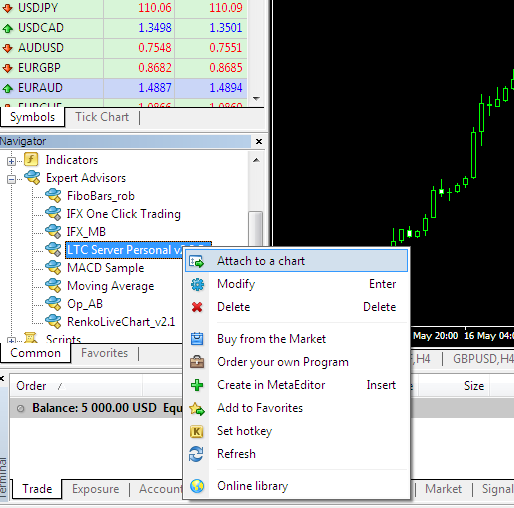
LTC Server EA attach to chart
Once you’ve launched the EA, the following window will pop up immediately.
To make sure the EA is operating optimally, go to the “Common” tab, and confirm if these options are selected:
- Allow live trading
- Allow DLL imports
Thereafter, move to the “Inputs” tab and enter the license key you were given after purchasing the LTC server EA, and click “Ok”.
For a start, you can keep the other default settings and make modifications later as you continue using the EA.
Once the LTC SERVER EA is attached on a single chart, such as for EUR/USD, it can automatically copy the trades of all the instruments to the Client accounts.
The EA will automatically scan the MT4 platform for any new trades or existing trade modifications and replicate them to the Client accounts.
You can confirm if the EA is working by checking for increases in the “Server send” counter.
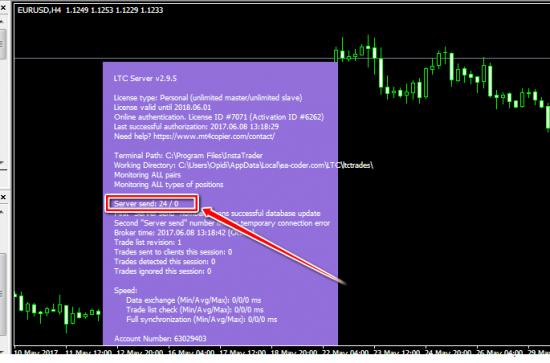 Step 5: Link LTC Client EA to MT4 Client accounts
Step 5: Link LTC Client EA to MT4 Client accounts
Linking the LTC Client EA to MT4 client platforms is relatively the same with linking the Server EA to a Master account, albeit with few differences.
You need to link the Client EA to all the MT4 platforms you intend your trades to be replicated to. After launching the Client EA, you should attach it to a single empty chart for every MT4 client account on your computer.
Operating the Client EA does not require a license key, which makes it easier to run the LTC software, and maximize your trading gains.
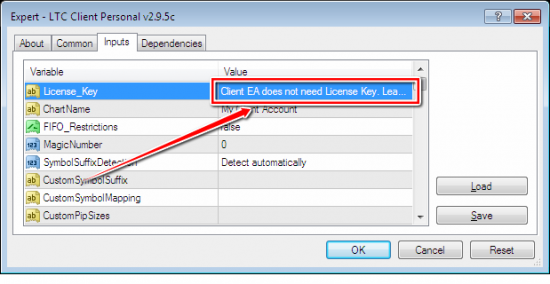 Just like the Server EA, if the “Server read” counter is increasing continuously, it indicates the Client EA is functioning optimally.
Just like the Server EA, if the “Server read” counter is increasing continuously, it indicates the Client EA is functioning optimally.
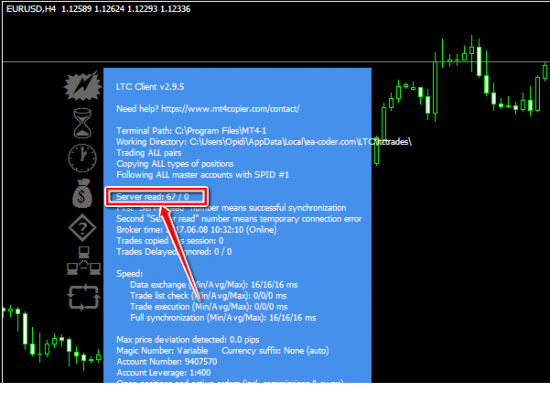
LTC Client Server Send
Once it’s attached to any chart, on any time frame, it will automatically copy all trades of all the instruments.
The Client EA will continuously listen to all the Server EA signals and apply them immediately without making any changes to the parameters.
After you’ve set up a single Client EA on an MT4 platform, you can repeat the same process on the other Client accounts you have.
Step 6: Start Forex Robot to generate trading signals
Once your MT4 accounts are linked together and ready to copy the trades you can now open new empty chart windows for your Forex Robot that will generate the trades.
In this example, we use Bollinger Band EA.
Note that MT4 allows having 100 charts open. One of these charts must be allocated to the LTC Server EA that we already have running. The rest 99 charts can be allocated to any Forex Expert Advisors you want to use.
Most people use one Forex EA per account but if you are an automated trading freak like we are and run dozens of Forex Robots then you need to use MyMT4Book to analyze your Forex trades.
Step 7: Duplicate your first trade
Once Forex Robot executes a trade on the Master account the same trade is duplicated on the other Client accounts without altering the parameters. You can use a demo account to make this trial.
Here is an example:
Conclusion
There you go!
Copying forex EA trades to multiple MT4 accounts is that simple and straightforward. If you run into any problems, you can fix them easily by looking at the causes on the MT4 log files.
Gone are the days when duplicating trades to other accounts required a trader to enter the trades manually, which usually results in missed opportunities and heavy losses—especially when a mistake happens.
Or, is there anyone still relying on this old, difficult method?
With the LTC trading software, you can effortlessly duplicate trades to other accounts and maximize your trading profits.